How to install Hammer Missions on the DJI Smart Controller
- Hammer Missions
- Nov 3, 2022
- 3 min read
Updated: Feb 2, 2024

Overview
DJI has always led the way in innovation when it comes to drones and their peripherals.
With the introduction of the first DJI Smart Controller in 2019, DJI stepped into a new market, not only supplying the drone but now supplying a complete control system to complement their newest drones.
In this article, we will be discussing the DJI Smart Controller and how how to install Hammer Missions to get the most out of your flight planning...
What Are DJI Smart Controllers
DJI Smart Controllers are an all-in-one RC Unit for some of DJI's latest drones. These smart controllers include the functionality of the standard controller but adds an Android-based Operating System with a high resolution, high brightness screen.
These controllers give the user better functionality and portability by keeping all the applications and RC in one unit without having to add a tablet or phone.

Smart Controller (back) vs Standard Controller (front)
Image by Trusted Reviews
Here at Hammer Missions we have integrated our software so that you can now install it on a selection of DJI Smart Controllers, please visit the following page to learn which drones and smart controllers are supported:
There are two methods you can use to install the Hammer Missions App, both of which are detailed below.
We also have a detailed video of how to install Hammer Missions on the DJI Smart Controller:
Note: Method two should only be used if method one fails or there is an issue with the browser or internet access from the DJI Smart Controller.
Method #1 (Recommended)
Direct Install of Hammer Missions on Your Smart Controller
Below you will find a step-by-step guide on how to install Hammer Missions onto your Smart Controller.
Note: this guide is based on installing the Hammer App on the DJI Smart Controller Enterprise
Step 1: Power On The Controller
Power on the controller and select the icon in the bottom right-hand corner highlighted below in red.
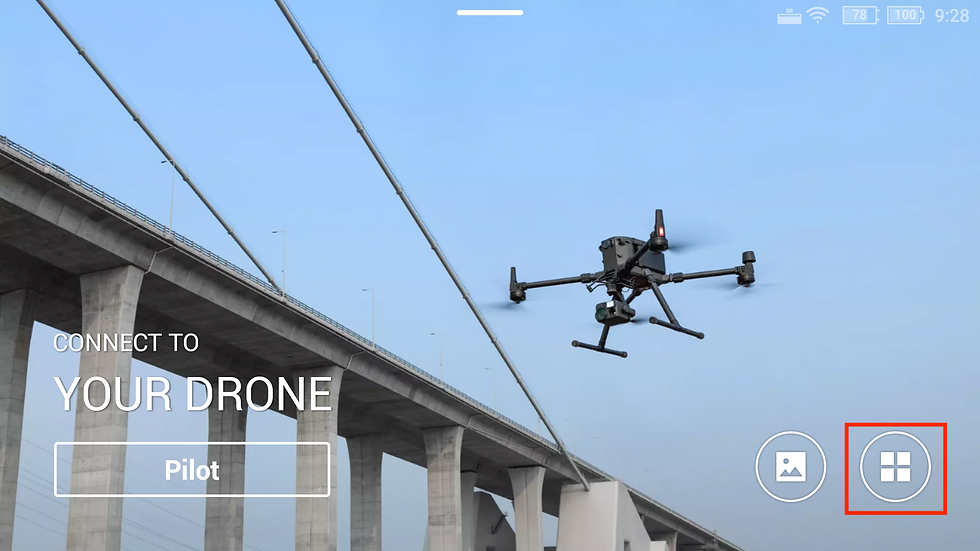
Step 2: Open the Lightning Browser (or Other Browser)
Select the lightning browser, highlighted in red, and open it.

Step 3: Navigate to Hammer App Link
Navigate to this link: https://www.hammermissions.com/apk
OR, if your browser does not support the above link for M2EA, use the direct link below:
For M2EA: use https://www.hammermissions.com/m2ea

Step 4: Download and Install the App
Click the link and download the app to your smart controller
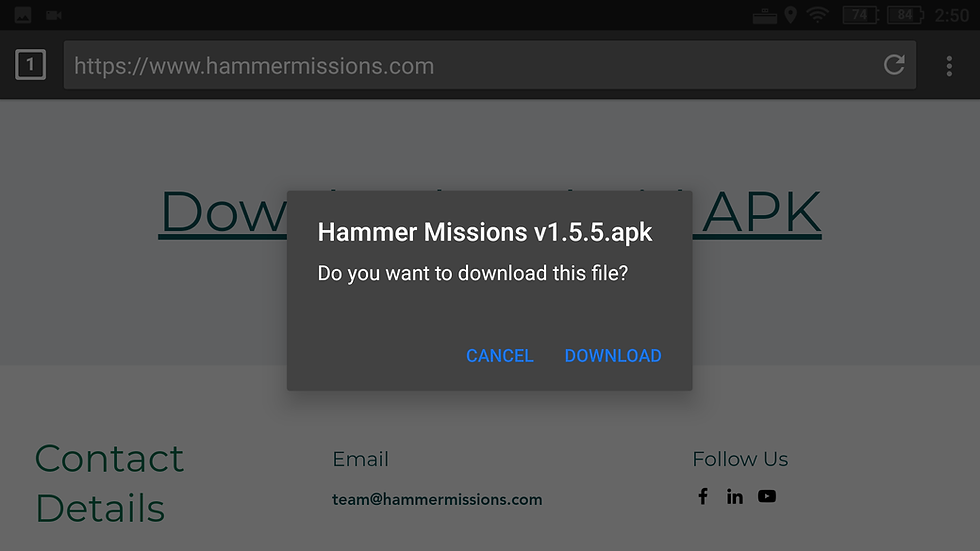
Once the app has been downloaded and installed you will see it on your apps page.

Step 5: Fly!!
And there you have it, all that's left to do now is fly!

Method #2
Side-Loading Hammer Missions on Your Smart Controller
Side-loading Hammer Missions App involves downloading the app to a computer and then transferring the app to an SD Card to install on your DJI Smart Controller.
Below we will discuss how this is done:
Step 1: Download the App
On your computer go to the link below and download the latest Hammer App for Android
Step 2: SD card
Once the Hammer App has been downloaded insert a formatted Micro SD card into your computer and transfer the downloaded Hammer App (which will have the file name apk) to the Micro SD Card.

Micro SD Card
Step 3: Insert SD card into DJI Smart Controller
Now insert the Micro SD card into the SD card slot at the top of the DJI Smart Controller as shown below in red.

Step 4: Navigate to the SD card
Select the menu at the bottom right-hand corner of the screen.
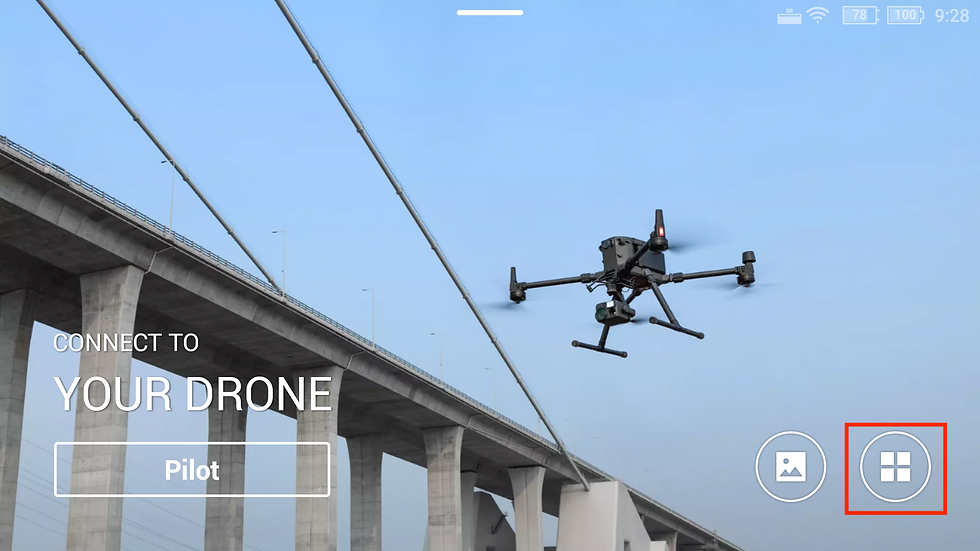
Now navigate to file manager.

Open the file manager and find the SD Card, open the SD Card and tap on the Hammer App APK to install it
Note: you may get a warning about installing unauthorized apps, there will be an option to install anyway, go ahead and select this option.
Step 4: Hammer App
The Hammer App should now be installed, all you need to do now is go ahead and fly!

Summary
We hope this guide has helped you understand how to download Hammer Missions on your DJI Smart Controller. If you'd like to learn more about how to produce high-quality data and get the most out of your drone missions, please feel free to visit our learning resources. If you haven't got a Hammer account as of yet and would like to try Hammer Missions you can get started on our free trial. To learn more about our enterprise solutions, including mission collaboration, data processing, and AI solutions, please contact us at team@hammermissions.com We look forward to hearing from you. - Team at Hammer Missions
If you haven't already, here's how you can you get started with Hammer Missions.
